Auto Reserve
Overview
The purpose of the Auto Reserve utility is to allocate serials on hand and reserve models to open purchase orders. Before running the OE-04 Written Models and SN-15 Ordering reports, it is important to first reserve what is currently in inventory and allocate models to on order POs.
This guide is intended to help you understand how the utility selects serials to reserve based on selected options and parameters.
Security Options
There are two security options associated with the Auto Reserve Utility.
- Utilities: Auto Reserve Serial Numbers gives the user access to the Auto Reserve utility.
- Auto Reserve Serial - Override COD Balance gives the user the option to include invoices with a COD balance when the utility is run.
To Enable the Security Options
-
Go to Tools > System Maintenance.
-
On the Tables tab, click User Security, and then click Open.
-
Select a User or Group from the list, and then click Security.
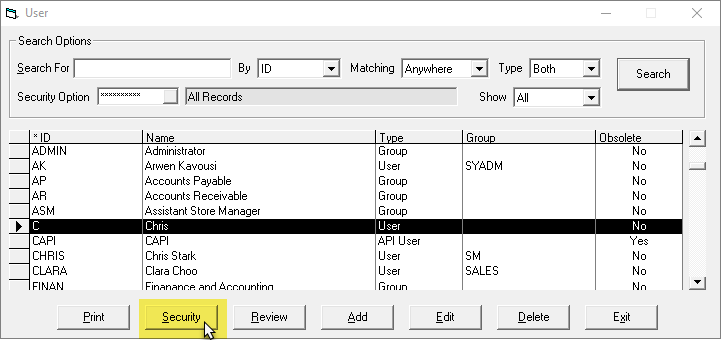
-
In the Keyword field, enter
auto reserve. -
Under Invoicing, enable Utilities: Auto Reserve Serial Numbers. This allows the user to access the utility from the Invoicing menu.
-
Under Serial Inventory, enable Auto Reserve Serial - Override COD Balance. This give the user the option to include invoices with a COD balance when running the utility.
-
Click OK to close the Security Options window.
Starting the Auto Reserve Utility
- Go to Invoicing > Utilities, and then click Auto Reserve Serial Numbers.
How does the utility know which invoice model to select?
The utility selects models based on the selection in the Invoice Model Selection dropdown.
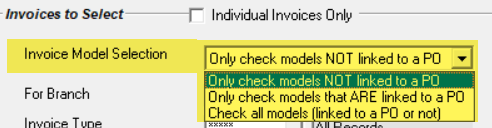
There are 3 options to choose from:
- Only check models NOT linked to a PO
- Only check models that ARE linked to a PO
- Check all models (linked to a PO or not)
Selection Criteria
The following criteria must be met in order for the invoices to be selected by the utility:
-
Invoice Status is Open or Committed.
-
Invoice is not an Estimate.
-
Models have not been reserved.
-
Models are not exclusive reserve.
-
The quantity on the models is greater than 0.
-
Models have not been fully shipped.
-
Invoice Type allows reserving.
-
The current date, less the Schedule or Pickup Date, meets the limit on reserving serials in advance for the Invoice Type. For example, if the Schedule or Pickup Date = Mar 31/22 and the current date is Mar 18/22 then the difference is 13 days. The 13 days is compared to the max number of days to reserve on the Invoice Type.
-
If Payment Type is COD, then the invoice must not have an outstanding balance.
infoCOD invoices with balances can be included by selecting the Include Invoices with COD Balance checkbox.
When you run the utility with this setting checked, EPASS will prompt you for confirmation.
If the checkbox is unavailable, then you don't have the necessary security. See Security Options earlier in this guide for more information.
-
If Payment Type is COD, check that Customer Credit Hold is not selected. (Open the Bill To Customer's record and then go to the Credit tab.)
Parameters
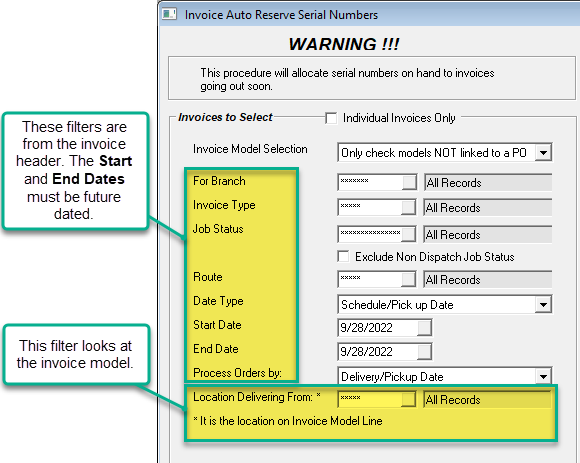
How does the utility know which open purchase orders to select and which serial numbers to reserve?
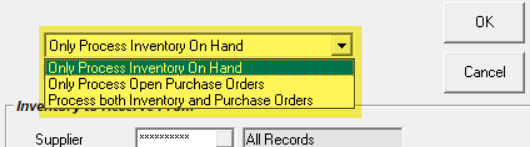
There are 3 options to choose from:
- Only Process Inventory on Hand
- Only Process Open Purchase Orders
- Process both Inventory and Open Purchase Orders
Only Process Inventory on Hand
When this option is selected, the following rules apply:
-
The serial is available
-
The serial is not linked to an invoice
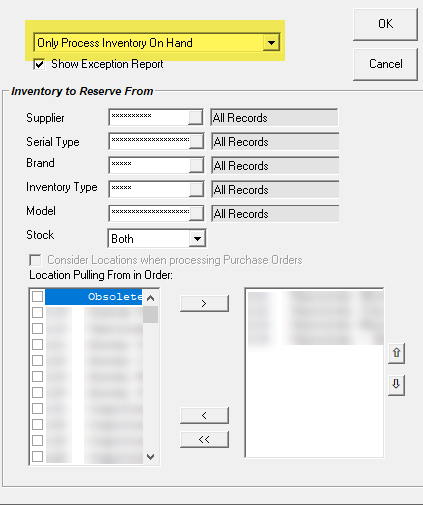
Only Process Open Purchase Orders
When this option is selected, the following rules apply:
-
The PO is not linked to an invoice.
-
The PO is not an exclusive order.
-
The PO is released.
-
The PO allows back order invoices to be linked.
-
The ETA Date has to be less than Invoice Schedule / Pickup Date.
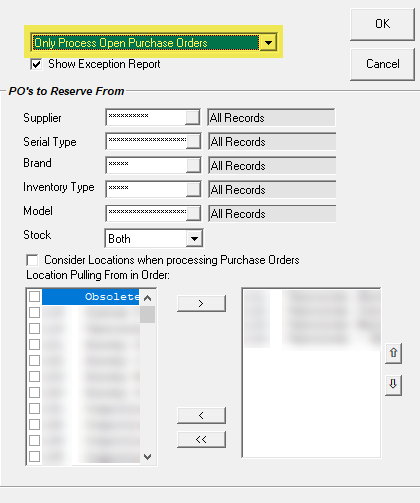
Process Both Inventory and Purchase Orders
When this option is selected, the following rules apply.
- The utility will first check inventory on hand:
- The serial is available.
- The serial is not linked to an invoice.
- Then it will check the open purchase orders:
-
The PO is not linked to an invoice.
-
The PO is not an exclusive order.
-
The PO is released.
-
The PO allows back order invoices to be linked.
-
The ETA Date has to be less than Invoice Schedule/Pickup Date.
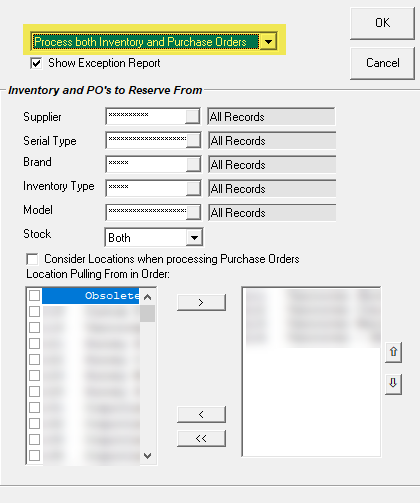
-
See Also
- Mass Unreserve Utility
- Limiting How Far Out You Can Reserve Serial Inventory
- Exclusive Reserve/Unique Selling Price
- OE-04 Written Models
- SN-15 Ordering
June 9, 2025